Multiple Twitter accounts with the same Gmail address
- firstname.lastname@gmail.com
- first.namelastname@gmail.com
- firstnamelast.name@gmail.com
Software development tips and tricks.
University of Toronto School of Continuing Studies
Term project for Machine Learning course
Group: Ankur Tyagi, Haitham Alamri, Rodolfo de Andrade Vasconcelos
Professor: Matthew MacDonald
https://github.com/ravasconcelos/spoken-digits-recognition
python -m pip install -U <library>==<version>
junyper notebook
README.md: This file, explaining the project
UofT_Final_project.pdf: Project presentation in PDF format
UofT_Final_project.pptx: Project presentation in Power Point format
spoken_digits_comparison.pdf: Recordings comparisson for each digit for the six speakers
data/*: wav files with English spoken digits from 0 to 9
src/lib_version: Python libraries version used in this project
src/more_test.csv: Features of the files in data/recordings/moreSpeakersTest
src/more_train.csv: Features of the files in data/recordings/moreSpeakersTrain
src/speaker-recognition.ipynb: Junyper Notebook with Keras Neural Network model able to recognize the speaker of English digits (Jackson, Nicolas, Theo, Ankur, Caroline and Rodolfo)
src/speaker-recognition.pdf: PDF version of an execution of speaker-recognition.ipynb
src/spoken-digits-recognition.ipynb: Junyper Notebook with Neural Network model able to recognize English spoken digits
src/spoken-digits-recognition.pdf: PDF version of an execution of spoken-digits-recognition
src/test.csv: Features of the files in data/recordings/test
src/train.csv: Features of the files in data/recordings/train
The files stored in data/recordings/test and data/recordings/train were downloaded from FSDD [Ref 1 and 2]:
Ankur, Caroline and Rodolfo provided the recordings stored in data/recordings/moreSpeakersTest and data/recordings/moreSpeakersTrain
If you get the error below when installing Azure PowerShell, see below how to fix it.
PS C:\windows\system32> Install-Module -Name Az -AllowClobber -SkipPublisherCheck
NuGet provider is required to continue
PowerShellGet requires NuGet provider version '2.8.5.201' or newer to interact with NuGet-based repositories. The NuGet
provider must be available in 'C:\Program Files\PackageManagement\ProviderAssemblies' or
'C:\Users\XXXXXXXXX\AppData\Local\PackageManagement\ProviderAssemblies'. You can also install the NuGet provider by
running 'Install-PackageProvider -Name NuGet -MinimumVersion 2.8.5.201 -Force'. Do you want PowerShellGet to install
and import the NuGet provider now?
[Y] Yes [N] No [S] Suspend [?] Help (default is "Y"): Y
WARNING: Unable to download from URI 'https://go.microsoft.com/fwlink/?LinkID=627338&clcid=0x409' to ''.
WARNING: Unable to download the list of available providers. Check your internet connection.
PackageManagement\Install-PackageProvider : No match was found for the specified search criteria for the provider
'NuGet'. The package provider requires 'PackageManagement' and 'Provider' tags. Please check if the specified package
has the tags.
At C:\Program Files\WindowsPowerShell\Modules\PowerShellGet\1.0.0.1\PSModule.psm1:7468 char:21
+ ... $null = PackageManagement\Install-PackageProvider -Name $script:N ...
+ ~~~~~~~~~~~~~~~~~~~~~~~~~~~~~~~~~~~~~~~~~~~~~~~~~~~~~~~~~
+ CategoryInfo : InvalidArgument: (Microsoft.Power...PackageProvider:InstallPackageProvider) [Install-Pac
kageProvider], Exception
+ FullyQualifiedErrorId : NoMatchFoundForProvider,Microsoft.PowerShell.PackageManagement.Cmdlets.InstallPackagePro
vider
PackageManagement\Import-PackageProvider : No match was found for the specified search criteria and provider name
'NuGet'. Try 'Get-PackageProvider -ListAvailable' to see if the provider exists on the system.
At C:\Program Files\WindowsPowerShell\Modules\PowerShellGet\1.0.0.1\PSModule.psm1:7474 char:21
+ ... $null = PackageManagement\Import-PackageProvider -Name $script:Nu ...
+ ~~~~~~~~~~~~~~~~~~~~~~~~~~~~~~~~~~~~~~~~~~~~~~~~~~~~~~~~~
+ CategoryInfo : InvalidData: (NuGet:String) [Import-PackageProvider], Exception
+ FullyQualifiedErrorId : NoMatchFoundForCriteria,Microsoft.PowerShell.PackageManagement.Cmdlets.ImportPackageProv
ider
WARNING: Unable to download from URI 'https://go.microsoft.com/fwlink/?LinkID=627338&clcid=0x409' to ''.
WARNING: Unable to download the list of available providers. Check your internet connection.
PackageManagement\Get-PackageProvider : Unable to find package provider 'NuGet'. It may not be imported yet. Try
'Get-PackageProvider -ListAvailable'.
At C:\Program Files\WindowsPowerShell\Modules\PowerShellGet\1.0.0.1\PSModule.psm1:7478 char:30
+ ... tProvider = PackageManagement\Get-PackageProvider -Name $script:NuGet ...
+ ~~~~~~~~~~~~~~~~~~~~~~~~~~~~~~~~~~~~~~~~~~~~~~~~~~~~~~~~~
+ CategoryInfo : ObjectNotFound: (Microsoft.Power...PackageProvider:GetPackageProvider) [Get-PackageProvi
der], Exception
+ FullyQualifiedErrorId : UnknownProviderFromActivatedList,Microsoft.PowerShell.PackageManagement.Cmdlets.GetPacka
geProvider
Install-Module : NuGet provider is required to interact with NuGet-based repositories. Please ensure that '2.8.5.201'
or newer version of NuGet provider is installed.
At line:1 char:1
+ Install-Module -Name Az -AllowClobber -SkipPublisherCheck
+ ~~~~~~~~~~~~~~~~~~~~~~~~~~~~~~~~~~~~~~~~~~~~~~~~~~~~~~~~~
+ CategoryInfo : InvalidOperation: (:) [Install-Module], InvalidOperationException
+ FullyQualifiedErrorId : CouldNotInstallNuGetProvider,Install-Module
[Net.ServicePointManager]::SecurityProtocol = [Net.SecurityProtocolType]::Tls12Let me know if it fixed the Azure PowerShell for you as well.
Source: https://stackoverflow.com/questions/16657778/install-nuget-via-powershell-script
In this tutorial, we will build a Springboot application with Java 8 and Lombok.
The source code can be found at https://github.com/ravasconcelos/springboot-tutorials/tree/main/1-springboot-hello-world .
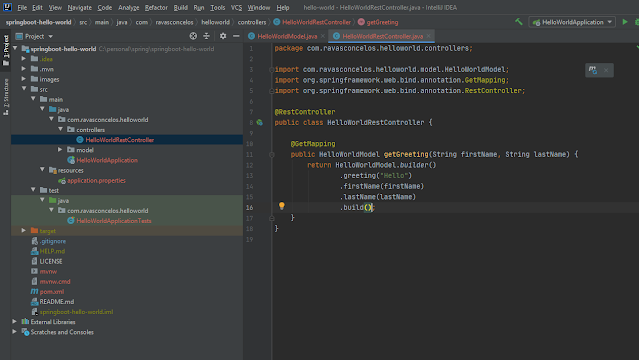
Just use the variable randomInt, for example:In the request:
{
"id": "{{$randomInt}}"
}
In the pre-request Script:
postman.setEnvironmentVariable("myId", "MY_ID_"+ _.random(1,99999));
console.log(postman.getEnvironmentVariable("myId"));
Read this link for more information: https://learning.postman.com/docs/postman/variables-and-environments/variables/